Sometimes, you need to fill a frame and have nothing to fill it with. It's these times that I pop over to Picmonkey, (the easiest photo editing software online), and make one. Picmonkey is super simple to use and there is no software you need to download.
First Things First
Go to www.Picmonkey.com
Picmonkey is probably one of the easiest photo editing software you can find online. Yes, it is slightly limited. And, NO, it is not just like Photoshop. Well, it is sort of like Photoshop - just on a simpler scale.
This is the front page of Picmonkey. From here, you can edit a photo that is already stored on your computer or you can make a collage based on many of Pimonkey's collage templates. For now, we will just talk about the 'Edit A Photo' option.
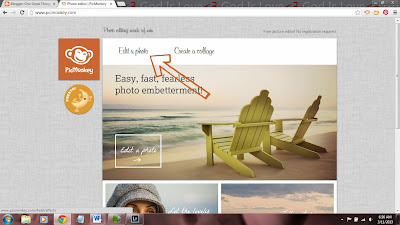
After clicking 'edit a photo', you will be prompted to find the photo you want to edit in your picture folders on your computer. For this, pull up a blank picture. If you don't have a blank picture, you can upload any picture and use the overlays on the left of your screen to over lay a shape onto your picture that can then be colored to match whatever background you wish to have. The overlay selection will be the 5th option down from the editing portion of Picmonkey.
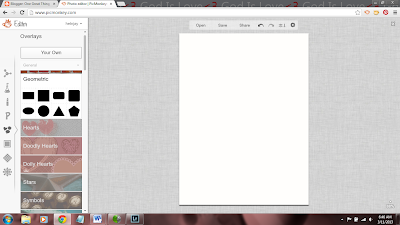
Select your overlay shape (1), re-size it to fit your picture (2 & 3) and merge the layers (4). The default color to overlays is black. To change the color, just select or highlight the shape, then change the color from the color menu that will display.
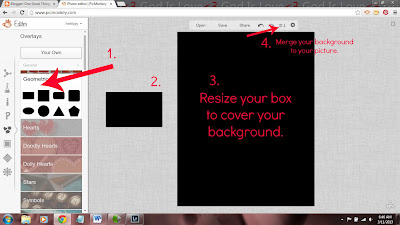
Now, comes the fun part. To add text to your design, click the 'P' on the far left. You can choose from several different fonts and also re-size your text by adjusting the sliders. For this tutorial, we will be doing a basic printable.
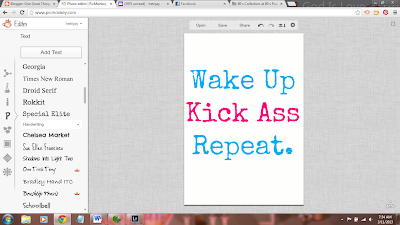
Once you have the design you want, click 'save' at the top. That's it! Super easy, huh?
Happy Printing!
Happy Printing!
Oh! I almost forgot! If you want this printable but don't feel like popping over to PicMonkey to make you one, just download mine. It's FREE! Simply click on the picture and right click to save to your computer. Couldn't be simpler!
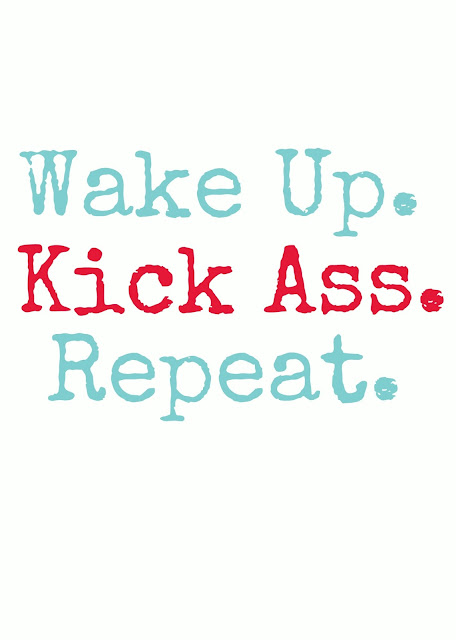

.jpg)



No comments:
Post a Comment